There are a number of ways to add a PDF to a page the following resources will guide you along step-by-step.
Optimizing PDFs Before Uploading
Ensure that you have prepared your PDF document carefully in advance. PDF documents can be created using many different software packages.
Your PDF document should ideally be optimized for web use (as opposed to print) in most scenarios. This will provide quicker loading for your users. There are plenty of free websites which offer compression services such as:
Ideally the file name should use lower case letters and numbers but avoid spaces (or unusual characters) where possible.
Upload PDF Files using Media Library
You can also use the Media Library in WordPress to upload a PDF file and get a direct link to the PDF file.
Step 1: From your WordPress dashboard, click on the Media > Add New.
Step 2: You can now click on Select Files button to select the PDF that you want to upload or drag-and-drop the PDF to the outlined upload area.
Step 3: Once uploaded, you can grab the URL of your PDF file. Copy the URL of the PDF file from the first URL box in the upload window.
Step 4: As an added bonus, if you update the Title, search engines will be able to index it properly.
Step 3: Once uploaded, you can grab the URL of your PDF file. Copy the URL of the PDF file from the first URL box in the upload window.
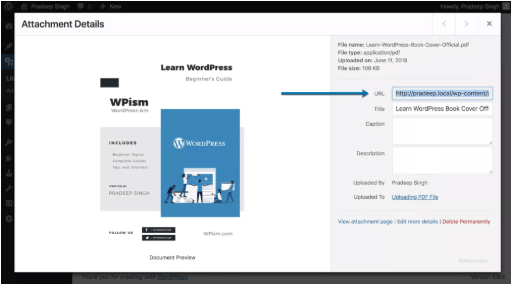
This might be useful if you don’t want to insert the PDF file in your post or page. Or if you wanted to upload and share the PDF file link using your website URL address.
Either way, once you have the URL to your uploaded PDF file, you can link from anywhere you like on your WordPress website – Post, Pages or even Widgets.

